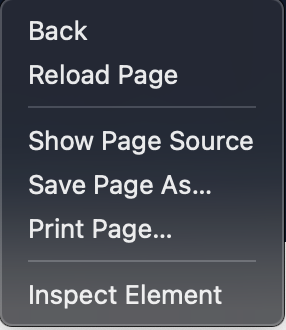Manually Check Cookies
To comply with GDPR and CCPA regulations it is important to know which cookies are used on your website and what they are being used for. Knowing the type of cookies they are and categorising them accordingly will allow you to determine which cookies require user consent. Within Cookie Control you can set up optional cookie categories which allows you to group the different types of cookies, such as Marketing or Analytics cookies, with each category having its own user control.
Anchor point for Preparation
First of all before checking the cookies on your website it’s is preferable to launch your site in a new private window and close any other websites you have open, to prevent cookies from those sites being detected. To make sure you see all the cookies on your website, you also need to disable any third-party cookie blocking settings and also turn off the ‘Do-not-track’ feature in your browser.
Anchor point for Google Chrome
To detect cookies in Chrome via the developer console;
- 1. Right click and select ‘Inspect’ to open the developer console.
- 2. Select the ‘Applications’ tab on the console. (Please note you may need to click the ‘>>’ icon to see the ‘Applications’ option.)
- 3. Under ‘Storage’ > ‘Cookies’ select your website. The table will list the cookies that are used directly from your website. If any other web addresses are listed under ‘Cookies’, clicking on these addresses will show third-party cookies, from that website, which are used on your website.
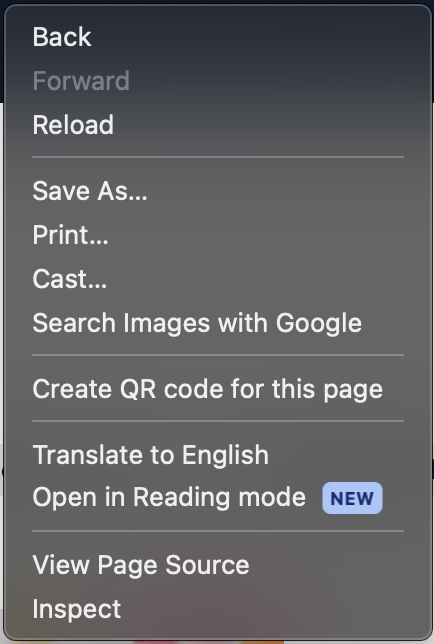
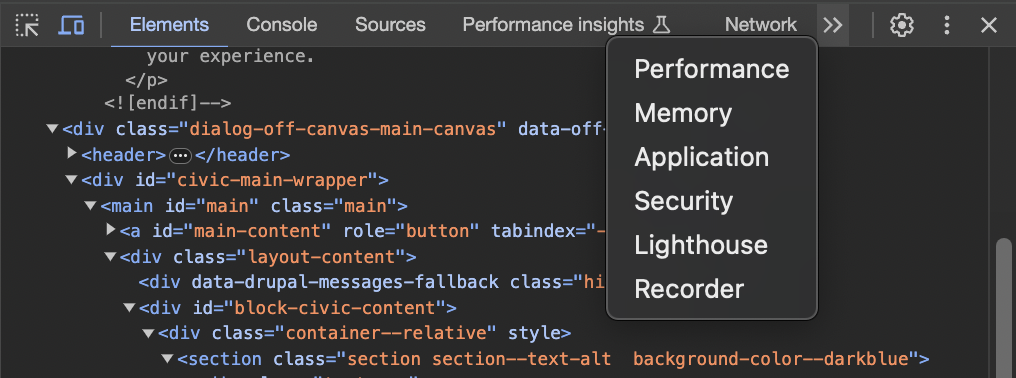
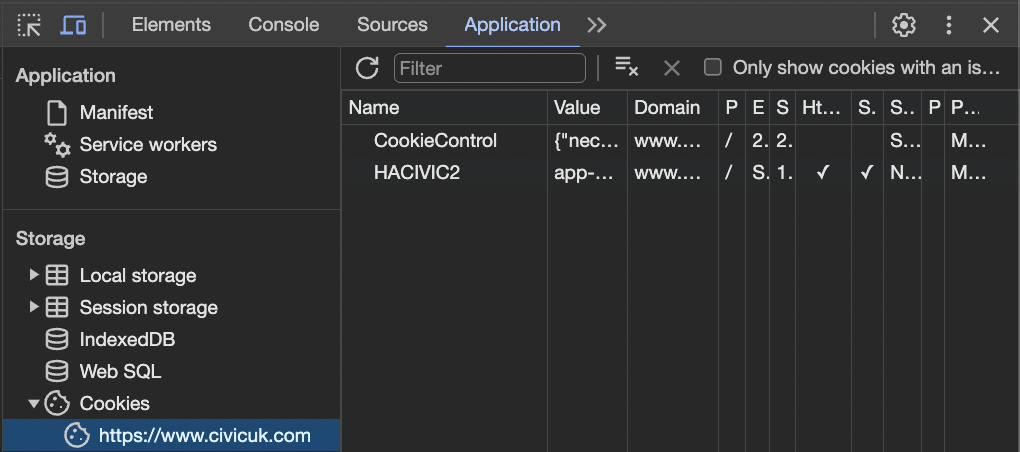
Anchor point for Firefox
To detect cookies in Firefox via the developer console;
- 1. Right click and select ‘Inspect’ to open the developer console.
- 2. Select the ‘Storage’ tab on the console.
- 3. Under ‘Cookies’ select your website. The table will list the cookies that are used directly from your website. If any other web addresses are listed under ‘Cookies’, clicking on these addresses will show third-party cookies, from that website, which are used on your website.
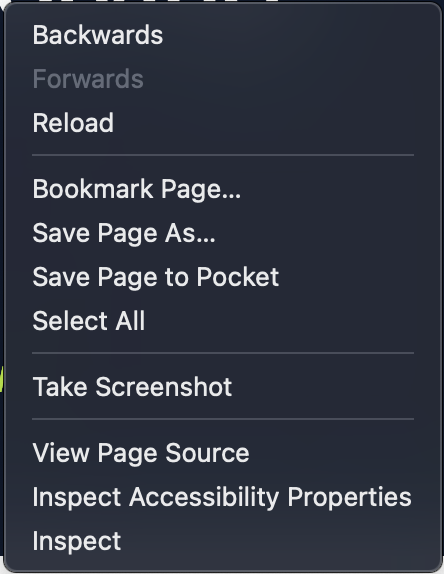


Anchor point for Safari
To detect cookies in Safari via the developer console;
- 1. Right click and select ‘Inspect Element’ to open the developer console.
- 2. Select the ‘Storage’ tab on the console.
- 3. Under ‘Cookies’ select your website. The table will list the cookies that are used directly from your website. If any other web addresses are listed under ‘Cookies’, clicking on these addresses will show third-party cookies, from that website, which are used on your website.