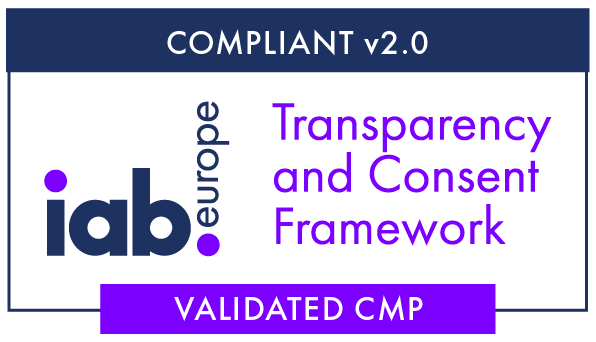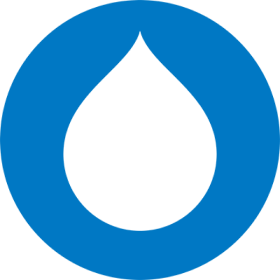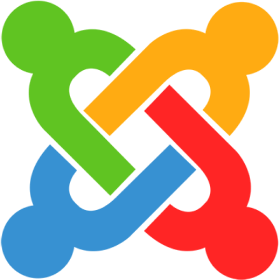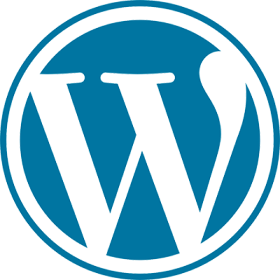How it Works
Cookie Control is a JavaScript module that can help make a website compliant with the UK ICO's directives, the EU cookie legislation, the General Data Protection Regulation's (GDPR) guidelines on the use of cookies, CCPA and LGPD.
The GDPR has a global reach, meaning all EU states and sites receiving EU visitors should seek user consent with an explicit opt-in action. With this in mind, Cookie Control runs by default in "explicit mode".
Since version 9.0 we have also added support for the California Consumer Privacy Act (CCPA). When using Cookie Control in CCPA mode, all cookie purposes will be enabled by default and users will see a "Do Not Sell My Personal Information" button giving them the option to opt out of the use cookies. Please note that this mode is incompatible with IAB TCF's v2 which requires the mode to be GDPR.
Version 9.3 have also added support for the Brazilian General Data Protection Law (LGPD). LGPD greatly resembles GDPR, but requires website owners to explicitly explain the vendors that place cookies, while on the other hand GDPR focuses on the "purposes" for which cookies are used.
Our version 9.0 release also offers support for IAB Europe's Transparency and Consent Framework TCF (v2). IAB aims to help the digital advertising ecosystem to comply with the obligations under the GDPR and the ePrivacy Directive. The TCF framework and ecosystem includes publishers, advertisers, media agencies, and tech providers.
Steps to install Cookie Control on your website
-
Subscribe for one of the Cookie Control plans.
-
Save the information from the email you received upon successful subscription (if you can't find it please also check your spam/junk folders).
-
Follow the instructions of the email and also save your example Javascript configuration code.
-
If you want to use one of the CMS plugins please download and install on your website platform and activate it.
-
Login to the User Area and assign the domain names of your websites. You can check back and change them anytime later
-
Use one of our scanner options to scan your website and then add the cookies found in your configuration automatically or use your browser's console to find them manually
-
If your plan doesn't include the full website scanner you can either upgrade or use the page scanner, available in all PRO plans, and add the cookies found in your configuration manually.
-
Your configuration code can be found in the visual Configuration Sandbox, located within the User Area.
-
When done adding your cookies and customising the banner's display via the sandbox, you can copy the configuration code to your website and integrate with your desired platforms by updating each category's onAccept callback function.
-
Check Cookie Control on your website!
*If you make changes to the code after copied form the Configuration Sandbox, please be aware that these changes will not be reflected on the Sandbox output code.
*You can omit steps 6 - 9 if you wish to configure Cookie Control manually by editing the configuration script directly for greater flexibility. You can find the configuration code in the account creation email you have received from CIVIC. All the details for configuring Cookie Control, as well as some examples, can be found in our documentation.
*Customers using one of the available CMS plugins can only configure Cookie Control from the plugin panel once they install it on their website CMS.